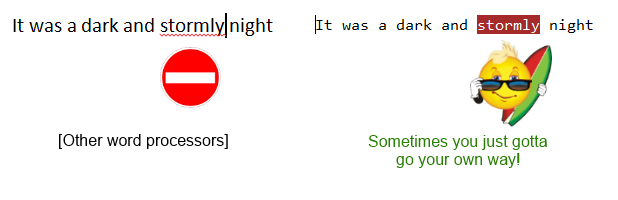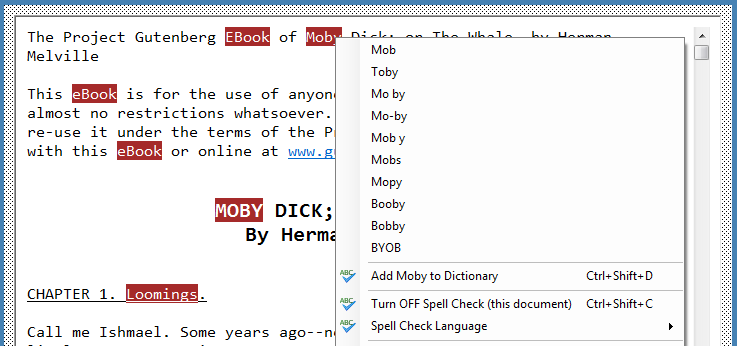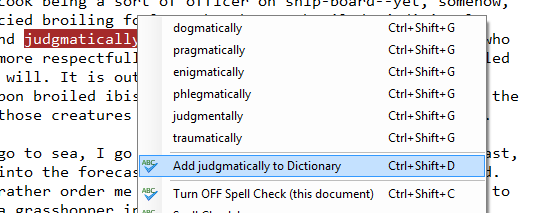Spell Check
See also
Spell Check Settings.
Spell check in PieceWorx Writing Studio is similar to spell check in other word
processing programs. However, I assume that your relationship with spell check is
more
complicated nuanced than most other word processors assume.
For example, I assume that you may want to turn it on or off frequently. You may
like the typical dynamic spell check that highlights errors as you type or perhaps
you don't like that distraction and prefer to quickly check spelling on-demand with
an easy hotkey, then turn it off again when you go back into creative mode. The
following topics will help you get the most of the spell check features in PieceWorx
Writing Studio.
Highlighting of Spelling Errors
You are probably accustomed to the standard red squiggly underline to denote spelling
errors. This is fairly ubiquitous in word processing programs. However, I decided
not to implement spelling errors with the squiggly underline. Mostly because the
software tools I used did not perform this underline operation efficiently enough
to make me happy. It also had the potential to interfere with regular underlining.
However, highlighting of text by changing the backcolor and forecolor performed
better so I decided to use highlight colors to denote spelling errors rather than
do the red squiggly underline thing...which is so last decade.
Of course, this is more information than you want and you're probably not even reading
this, but I feel I owe you an explanation on this one since I'm charting my own
path against a common standard.
Turning Spell Check On/Off
|
Hotkey
|
Ctrl+Shift+C (toggle spell check)
|
|
Right-click menu
|
Turn OFF spell check (this document)
|
|
|
Turn ON spell check (this document)
|
Spell check is turned on or off on a per page (document) basis, hence the
(this
document) note on the right-click menu items.
Many users may prefer to leave spell check off while creating and only turn it on
for editing, the convenience of this feature makes the on/off functionality easily
accessible.
Dynamic Spell Check
Dynamic spell check is much the same in PieceWorx Writing Studio as it is in most
word processors which support spell check. As you type, the words will be spell
checked in the background and if a misspelled word is encountered it will be highlighted
to let you know.
See more on dynamic spell check in
Spell Check
Settings.
Correcting Spelling Errors
Manual Correction
Obviously, if you know the correct spelling for a misspelled word you can just type
the correction and move on. It may take a moment for the text to be re-checked and
the highlight to be removed. Re-checks are triggered by the right arrow key or space
key so if you want to be sure a word you just corrected gets re-checked quickly
type the right arrow key or a space after it.
Another way to force a re-check is to simply turn spell check off and on again.
Although this shouldn't ever be necessary, it can be done very quickly by hitting
the
Ctrl+Shift+C hotkey twice. The speed of this will depend on the amount
of text in the page you are spell checking.
On my computer, the full text of Moby Dick from Gutenberg (about 220,000 words)
takes less than two seconds to turn off spell check and less than three seconds
to turn back on and check the entire document. This should give you some perspective.
Anything below 10,000 words is basically instant.
In general, while writing your novel you should be working with several small pages
which can then be merged at the end. This is better for you and for the spell check
speed.
Auto Suggest
|
Hotkey
|
(no hotkey for auto suggest)
|
|
Right-click menu
|
(select word from list of suggestions)
|
If you are not sure how to spell a highlighted word, just right-click the word to
see a list of suggestions at the top of the context menu. If one of the suggestions
matches, just select it and the word will be updated in your content.
Any words in your custom dictionary will also be included in the auto-suggest analysis
so they may appear in the list of suggestions as well. This is especially helpful
for unusual character names or made up words that only exist in the world of your
novel.
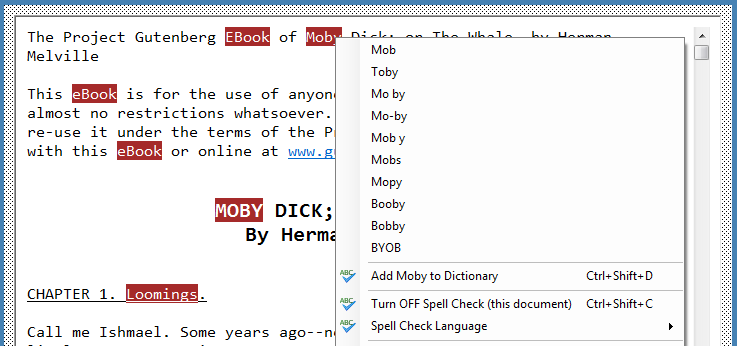
Dictionaries/Languages
|
Hotkey
|
(none)
|
|
Right-click menu
|
Spell Check Language -> (choose language)
|
PieceWorx Writing Studio currently supports the following English spell check languages.
- English (Australia)
- English (Canada)
- English (United Kingdom)
- English (United States)
- English (South Africa)
The spell check language is a notebook-wide setting. It can be changed in the
Settings
dialog or the right-click menu of the Editor by selecting
Spell Check Language ->
(choose language).
Adding Words to Your Custom Dictionary
|
Hotkey
|
Ctrl+Shift+D
|
|
Right-click menu
|
Add [word] to Dictionary
|
Of course, every great novel will have a few character names, locations and interplanetary
currencies which cannot be found in the common English dictionaries of Earth. In
these circumstances, you will want to add these words to your custom dictionary
so they will not be marked as misspellings and will appear in auto-suggestions.
To quickly add a highlighted word to your custom dictionary, right-click the word
and select
Add [word] to Dictionary. You can also use the hotkey
Ctrl+Shift+D.
Just make sure your cursor is in the highlighted word when you press the hotkey.
Once the word is added to your custom dictionary, the spell check highlight
will be removed from all instances of that word in your page.
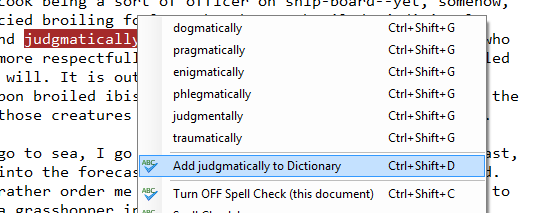
Each Spell Check Language has its Own Custom Dictionary
Each spell check dictionary has its own custom dictionary that is completely independent
of all the others. These custom dictionaries are stored in your .nbook file so they
are portable along with all of the page content in your notebook.
If you are using the
English-United States dictionary for spell check and
you add the custom word
Mitzlplik and then change to using the
English-United
Kingdom dictionary,
Mitzlplik will not exist. You would have to
copy your custom dictionary entries from your
English-US custom dictionary
to your
English-UK custom dictionary.
You can edit your custom dictionaries in the
Spell Check tab of the Settings dialog.
Casing in Custom Dictionary Words
Your custom dictionary
is case sensitive, but perhaps not in a fully intuitive way. The following table
defines the behavior resulting from adding custom dictionary words with a particular type of casing.
The default behavior if you right-click in the editor and choose
Add word to Dictionary is to add the word in all lowercase. The lowercase form of
the word will result in the most valid spellings. Specifically, the word in all lowercase will be considered a valid spelling. The all uppercase form of the
word will also be considered a valid spelling and finally, the word with just the first letter uppercase will also be considered valid.
If you want greater control, for example if you only want uppercase forms to be considered valid spellings, then you can open
Settings -> Spell Check -> Custom Dictionaries -> Edit. Here you can manually update the form of the custom dictionary word.
|
Example Custom Dictionary Word
|
Forms That Will be Considered Valid Spellings
|
|
|
|
|
word (all lowercase)
|
word, Word, WORD
|
|
Word (first letter uppercase)
|
Word, WORD
|
|
WORD (all uppercase)
|
WORD
|
|
WorD (mixed casing)
|
WorD, WORD
|
|
WOrd (mixed casing)
|
WOrd, WORD
|
Performance
On-demand spell check performs quite well even on very long pages. The Gutenberg
text of Moby Dick, about 220,000 words, can be fully spell checked on my computer
(circa 2010) in less than three seconds.
The latency of dynamic spell check, however, may increase for long pages which can
result in micro pauses during the natural flow of your typing. This is a byproduct
of the tools used to develop the editor and some of the design choices. When I say
long, I expect that a document of around 100,000 to 200,000 words will
start to show signs of latency depending on the performance of your computer.
PieceWorx Writing Studio works best when each page contains smaller pieces (<50,000
words), such as a single chapter, for example. You will then use the merge feature
to combine those smaller pieces to form your final document. If you follow this
pattern, then you may never notice the latency I'm talking about. If you spell check
entire novels in a single page, it may work better to use on-demand spell check
for better performance. In this case, you would right-click to turn off spell check
when you are doing a lot of typing. Then right-click again (or use Ctrl+Shift+C to toggle)
to turn it on for review and editing.