Bars
The main window of PieceWorx Writing Studio has two bars:
Format Bar
The yellow region in the screen capture below shows the location of the format bar
at the top of the editor window.
Hide the Format Bar
| Format Bar | Click up-arrow |
| Right-click menu | Format->Toggle Format Bar |
| Hotkey | Ctrl+Shift+Alt+B (fiddle bars) |
| Right-click menu | Layout->Fiddles->Bars |
You can hide the format bar in a few ways. First, you can click the up arrow in
the format bar which is the right-most button.
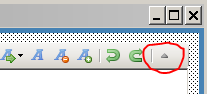
You can also hide the format bar using the Bars button on the top bumper. This fiddles
the visibility of the format bar and status bar. The hotkey
Ctrl+Shift+Alt+B
does the same thing.
Finally, you can use the right-click menu. First right-click in the editor window,
then select
Format->Toggle Format Bar.
NOTE: You may notice that the hotkey hint for the
Format->Toggle Format Bar
menu item is
Ctrl+Shift+Alt+B, which fiddles visibility of both the format
bar and status bar. That's only because there is no hotkey to only toggle the visibility
of the format bar. This menu item, however, does only toggle the visibility of the
format bar.
Show the Format Bar
| Right-click menu | Format->Toggle Format Bar |
| Hotkey | Ctrl+Shift+Alt+B (fiddle bars) |
| Right-click menu | Layout->Fiddles->Bars |
You can show the format bar by right-clicking on the editor window and selecting
Format->Toggle Format Bar from the context menu.
You can also use the Bars fiddle
Ctrl+Shift+Alt+B which fiddles the visibility
of the format and status bar.
Format Bar Buttons
First note that all text formatting operations can be found in the context menu
under the Format submenu when clicking on the editor window. Note also the hotkey
shortcuts shown on the context menu.
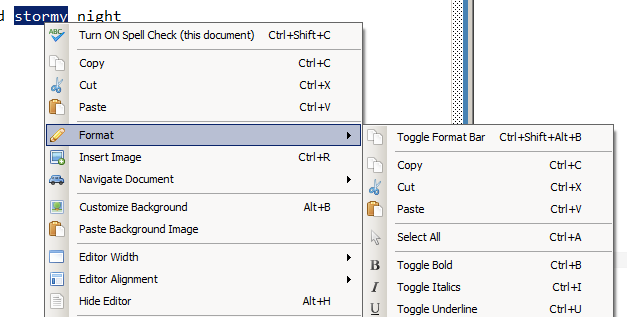
The format bar itself contains a subset of all the format operations. The buttons
in the format bar may not always be enabled depending on whether the operation is
allowed for the current state of things. For example, if no text is selected, then
the copy button will be grayed out.

Hide/Show the Status Bar
| Hotkey | Ctrl+Shift+Alt+B (fiddle bars) |
| Right-click menu | Layout->Fiddles->Bars |
The main way to show or hide the status bar is by using the bar visibility fiddle.
This can be accessed in the right-click menu under
Layout->Fiddles->Bars
or on the top bumper by clicking the
Bars button to cycle the bar visibilities
or by using the hotkey
Ctrl+Shift+Alt+B.
Status Bar Items on the Left Side of the Bar
The status bar contains several pieces of information which may changed based on
context, status or state of the program.
The left side of the status bar contains information related to unsaved changes
and session monitoring.
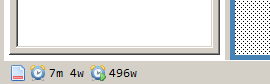

-
 - The character position of the cursor in the current document.
- The character position of the cursor in the current document.
-
 - The current line number of the cursor.
- The current line number of the cursor.
-
 - The total number of words in the current document Click to open the statistics
dialog.
- The total number of words in the current document Click to open the statistics
dialog.
NOTE: Click to open the statistics dialog.
-
 - The text alignment at the current cursor position.
- The text alignment at the current cursor position.
-
 - The font at the current cursor position.
- The font at the current cursor position.
NOTE: Click to open the Quick Font configuration tab in the Settings dialog.
-
 - The font zoom factor at the current cursor position.
- The font zoom factor at the current cursor position.
NOTE: Click to restore the current zoom factor to 1.0x
-
 - The currently active frame or tab.
- The currently active frame or tab.
-
 - The currently selected theme.
- The currently selected theme.
-
 - The current computer time.
- The current computer time.

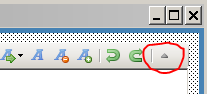
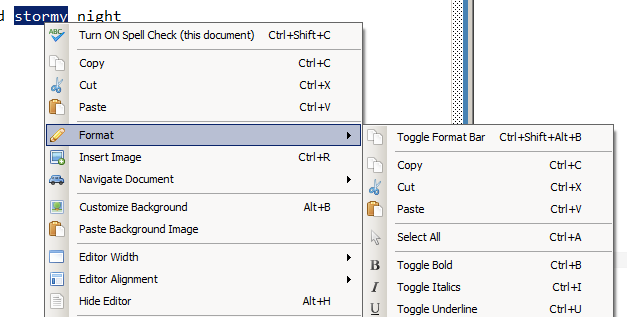

 - Copy
- Copy
 - Cut
- Cut
 - Paste
- Paste
 - Select All
- Select All
 - Toggle Bold
- Toggle Bold
 - Toggle Italic
- Toggle Italic
 - Toggle Underline
- Toggle Underline
 - List Options
- List Options
 - Left
- Left
 - Center
- Center
 - Right
- Right
 - Justify
- Justify
 - Decrease left indent
- Decrease left indent
 - Increase left indent
- Increase left indent
 - Other indent options
- Other indent options
 - Line spacing
- Line spacing
 - Quick fonts (customized in settings)
- Quick fonts (customized in settings)
 - Open the font dialog
- Open the font dialog
 - Increase font size
- Increase font size
 - Decrease font size
- Decrease font size
 - Undo
- Undo
 - Redo
- Redo
 - Hide the format bar
- Hide the format bar

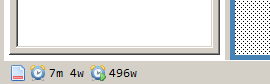
 - Unsaved changes. This icon is red when there are unsaved changes and blue
(
- Unsaved changes. This icon is red when there are unsaved changes and blue
( ) when there are no unsaved changes.
) when there are no unsaved changes.
 - Session monitoring. This session status tells me that the program
has been open for 7 minutes and I have added 4 words to the notebook. Clicking this
status region with the mouse is a shortcut way of opening the session dialog where
you can set/reset alerts or change the session monitoring settings.
- Session monitoring. This session status tells me that the program
has been open for 7 minutes and I have added 4 words to the notebook. Clicking this
status region with the mouse is a shortcut way of opening the session dialog where
you can set/reset alerts or change the session monitoring settings. - Alerts. Alerts are countdowns to either a minute target (m) or
a word target (w). In this example, an alert was set for 500 words and since four
were typed, the alert shows 496w. When the target has been exceeded, a popup will
display to let you know. If you don't cancel or restart the alert, the green arrow
in the status icon will change from green to red.
- Alerts. Alerts are countdowns to either a minute target (m) or
a word target (w). In this example, an alert was set for 500 words and since four
were typed, the alert shows 496w. When the target has been exceeded, a popup will
display to let you know. If you don't cancel or restart the alert, the green arrow
in the status icon will change from green to red.
 - The character position of the cursor in the current document.
- The character position of the cursor in the current document.
 - The current line number of the cursor.
- The current line number of the cursor.
 - The total number of words in the current document Click to open the statistics
dialog.
- The total number of words in the current document Click to open the statistics
dialog.
 - The text alignment at the current cursor position.
- The text alignment at the current cursor position.
 - The font at the current cursor position.
- The font at the current cursor position. - The font zoom factor at the current cursor position.
- The font zoom factor at the current cursor position. - The currently active frame or tab.
- The currently active frame or tab.
 - The currently selected theme.
- The currently selected theme.
 - The current computer time.
- The current computer time.