|
|
PieceWorx Writing Studio v2.0 | www.PieceWorx.com |
| Hotkey | Ctrl+Print |
| Esc to close (as with most dialog windows in PWS, the Escape key will close the dialog) | |
| Right-click menu |
To print a page, just use the standard print hotkey Ctrl+P or right-click and select Print from the context menu. A print preview window will popup to show you how your printed page will look.
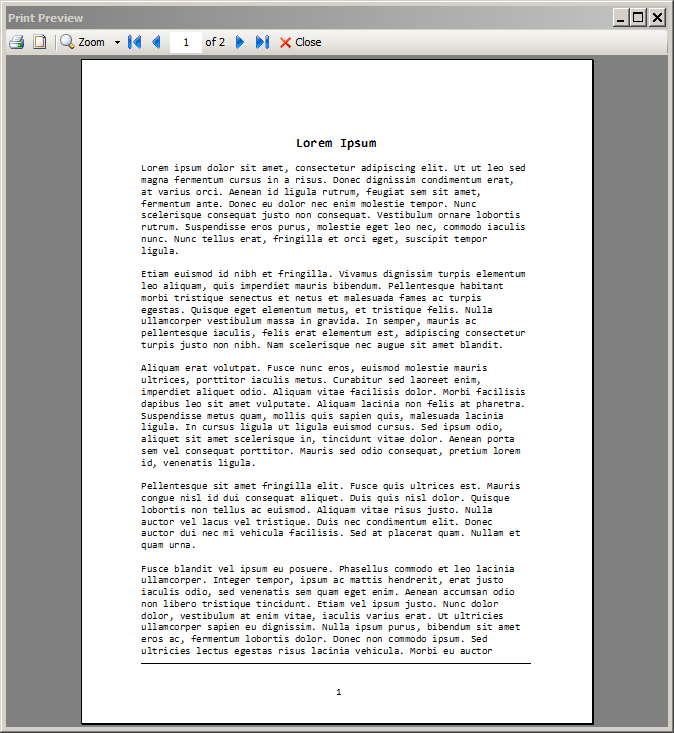
Page Setup
The print preview is generate by default with standard one inch margins and letter size. However, you can change these to your preference by clicking the Page Setup button.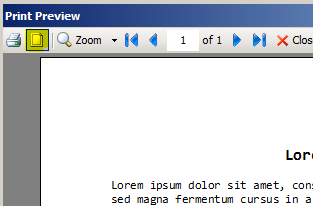
The Page Setup dialog allows you to change the page size, orientation and
margins.
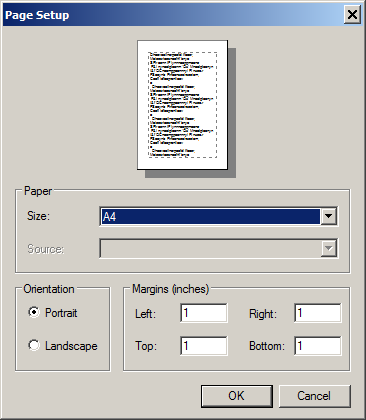
Print Button
When you are ready to print, click the print icon to choose your printer and number of copies.Zoom
You can also zoom in or out and view two pages at a time.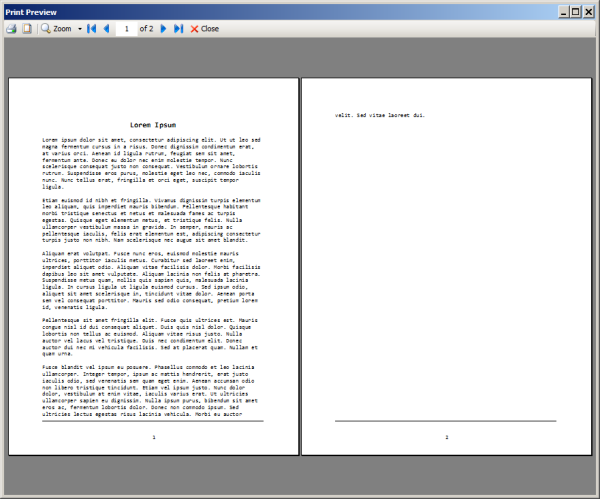
Base Line and Page Numbers
The print preview automatically generates a line at the bottom of the page content (base line) and adds page numbers at the bottom of every page.The base line and page numbering are not currently configurable.