|
|
PieceWorx Writing Studio v2.0 | www.PieceWorx.com |
Spell Check Settings
PieceWorx Writing Studio supports spell checking of your documents. Currently, only English dictionaries are supported.This section will cover the various spell check related settings in the settings dialog. For more on using spell check in your pages, see the spell check section under the Rich Text Page features.
General
Default Spell Check Language
PieceWorx Writing Studio allows you to select a default spell check language. This will be the language used for spell-checking all pages in your notebook and any new pages you create in the same notebook.As mentioned earlier, only English dictionaries are currently supported, but you have several to choose from.
- English (Australia)
- English (Canada)
- English (United Kingdom)
- English (United States)
- English (South Africa)
The default language when you open a new notebook will be the one that matches the current culture setting of your Windows operating system. If there is no exact match, then the default dictionary of English (United States) will be applied.
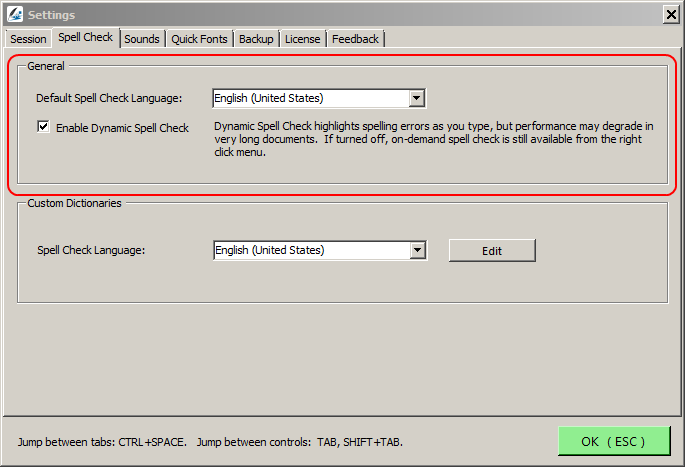
Dynamic Spell Check
Dynamic spell check is a feature wherein your words are spell checked as you type them and any misspelled words are highlighted immediately. Most word processors are designed with the idea that you will turn on dynamic spell check and forget it or else turn it off completely. The settings for turning it on or off are often difficult to get to.In PieceWorx Writing Studio, we believe your relationship with spell check may be more interactive. For example, you might want dynamic spell check on one page, but no spell check on another. Or perhaps you need to spell check a page occasionally, but you prefer to do it on-demand, only when you want it, and then turn it off again quickly.
In short, we support a lot more spell check scenarios than most writing software. This includes the ability to disable dynamic spell check for your entire notebook. To disable for the entire notebook, just uncheck the box next to Enable Dynamic Spell Check .
Performance of Dynamic Spell Check
Custom Dictionaries
Of course, every good novelist needs to invent a few words or names which cannot be found in your average English dictionary. For these cases, we support custom dictionaries. A separate custom dictionary is maintained for every spell check language in every notebook.Any time spell check is performed your custom dictionaries are merged with the standard spell check dictionary. Any words matching those in your custom dictionary will be accepted as correctly spelled.
There are a couple ways to add words to your custom dictionary. First, of course, is by right-clicking a misspelled word in your editor window and choose Add word to dictionary. I will cover this more elsewhere.
The second way is in the settings dialog window by clicking the Edit button in the Custom Dictionaries group box.
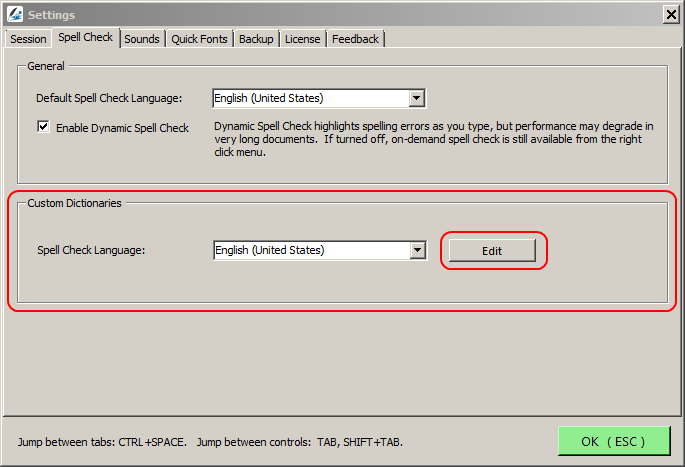
Clicking the Edit button will display the Edit Custom Dictionary
window.
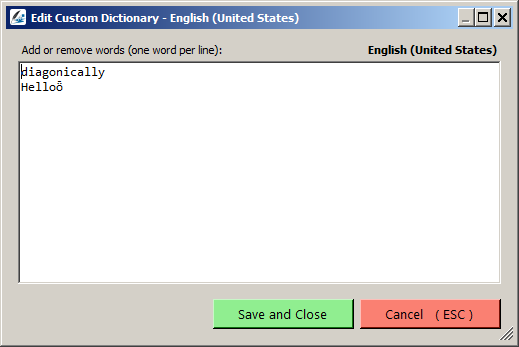
In the Edit Custom Dictionary window you can easily add new words to your
dictionary, one per line.
NOTE: The words in the custom dictionary are only associated with the indicated language. If you use both English (United States) and English (United Kingdom) frequently, then you will need to copy the words you want to both custom dictionaries.
NOTE: Your custom dictionaries are stored in your notebook file. Your custom words will not show up if you create a new notebook from scratch. If you wish to preserve your settings from a previous notebook, make a copy of the notebook file, then delete all of its pages. This is the poor man's way of creating a new notebook with the settings from an existing one.
NOTE: Unicode characters are supported so you can include non-English letters or symbols.
NOTE: This is the only way to remove words from your dictionary which you may want to do when you accidentally add a word to your custom dictionary.
NOTE: I just wanted you to know, this is the last NOTE. Thanks for reading this far.
NOTE: The words in the custom dictionary are only associated with the indicated language. If you use both English (United States) and English (United Kingdom) frequently, then you will need to copy the words you want to both custom dictionaries.
NOTE: Your custom dictionaries are stored in your notebook file. Your custom words will not show up if you create a new notebook from scratch. If you wish to preserve your settings from a previous notebook, make a copy of the notebook file, then delete all of its pages. This is the poor man's way of creating a new notebook with the settings from an existing one.
NOTE: Unicode characters are supported so you can include non-English letters or symbols.
NOTE: This is the only way to remove words from your dictionary which you may want to do when you accidentally add a word to your custom dictionary.
NOTE: I just wanted you to know, this is the last NOTE. Thanks for reading this far.